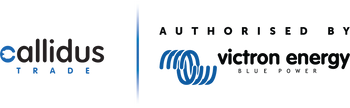Victron Cerbo GX MK2 Monitoring System
Unlock seamless energy system monitoring with the Cerbo GX MK2. This next-gen communication hub gives you real-time insight into your batteries, solar, and inverter performance, locally or remotely via the Victron Remote Portal. Designed for smart energy users, installers, and off-grid pros, it’s easy to install and built for precision. Perfect for campervans, boats, homes, and industrial setups.
Choose Your Perfect Setup:



What is the Victron Cerbo GX?
The Victron Cerbo GX is the brain of your Victron Energy system. It seamlessly connects inverters, battery monitors, chargers, and solar controllers giving you full control and overview of your system, remotely via the internet or in person.
Take back control
Monitor your entire system using one device
Remote Acces
View data and make changes via the Victron Remote Management (VRM) portal
Plug and Play Integration
Works seamlessly with all major Victron components (Multiplus, SmartShunt, MPPT, etc.)
Real Time Alerts
Stay informed with live status and error messages
GX Touch Support
Add on the optional touchscreen display for direct access. Available in two sizes with the Victron Touch 50 & Victron Touch 70
Flexible Connectivity
Wi-Fi, Bluetooth, USB, CAN-bus, and more




| Specifications |
 Victron Cerbo GX MK2 Monitoring System
Victron Cerbo GX MK2 Monitoring System
|
 CerboGX & Touch50 Monitoring Kit
CerboGX & Touch50 Monitoring Kit
|
 Victron Energy Cerbo GX 2 with Touch 70 Monitoring Kit
Victron Energy Cerbo GX 2 with Touch 70 Monitoring Kit
|
|
|---|---|---|---|---|
| Model/SKU | BPP900450110 | CerboGXTouch50MonitoringKit | CerboGXTouch70MonitoringKit | |
| Connectivity | ||||
| Ethernet | ||||
| WiFi | ||||
| VE.Bus | ||||
| VE.Direct | ||||
| VE.Can | ||||
| Bluetooth | ||||
| Physical Specifications | ||||
| Dimensions (W x L x H) | 78 x 154 x 48mm | Touch 50 - 128 x 87 x 12.4mm | Touch 70 - 176 x 113 x 13.5mm | |
| Weight | 0.38 Kg | Touch 50 - 0.52 Kg | Touch 70 - 0.72 Kg | |
| Additional Information | ||||
| Warranty | 5 Years | 5 Years | 5 Years | |
| Included Accessories | Victron Touch 50 | Victron Touch 70 | ||
| Compatible Touch Screens | Touch 50, Touch 70 | |||
| More Info | View Details | View Details | View Details | |
Frequently Asked Victron Cerbo GX Questions
To connect your Cerbo GX to WiFi:
Navigate to the Settings menu on the GX device (via GX Touch or remote access).
Select WiFi under Network.
Choose your network from the list and enter the password.
Once connected, you’ll see an IP address assigned, and the device can access the internet and VRM Portal.
🔧 Tip: For stable connectivity in critical installations, consider using an Ethernet connection instead of WiFi.
You can update the firmware via:
Internet (Recommended):
Connect Cerbo GX to the internet.
Go to Settings → Firmware.
Select Check for updates and follow prompts.
USB (Offline Option):
Download the latest firmware from Victron Energy Downloads.
Copy the .swu file to a USB drive.
Insert it into the Cerbo GX, and reboot to install.
The Victron Cerbo GX is the central communication hub of a Victron energy system. It connects all your Victron devices , like inverters, battery monitors, solar charge controllers, and more. So you can monitor and control everything in one place, locally or remotely via the Victron Remote Management (VRM) portal.
To restart:
Soft Reboot: Go to Settings → Reboot from the touchscreen or remote console.
Hard Reboot: Press and hold the power button for 5–10 seconds, or power cycle the device by disconnecting and reconnecting its power supply.
Yes to use VictronConnect with your Cerbo GX via bluetooth:
Download the latest version of the VictronConnect app onto your Bluetooth compatible device (phone or laptop), and make sure that Bluetooth is enabled.
Make sure the Cerbo GX is powered on and the Bluetooth LED is blinking.
Open the VictronConnect app within 10 meters of the Cerbo GX and wait for nearby devices to be discovered.
Once discovered, click or tap on the Cerbo GX.
5. On first connection you will be asked to enter a Bluetooth PIN code.
For GX devices with a serial number less than HQ2242, the default PIN code is 000000. GX devices with a serial number equal to or greater than HQ2242 have a random 6-digit PIN code printed on the label (on the back of the GX device).
For GX devices that use the default PIN code, you will then be asked to change this insecure default PIN code to a more
secure unique code. Please set your unique code, and then put it in a safe place for passwords in case you forget.
From the main device screen it is possible to change the network and ethernet settings, enable or disable the built-in WiFi Access Point, view the system on VRM, or open the Remote Console (requires a WiFi connection to a local network or the access point
of your GX device).
For the network settings, tap or click the cog wheel icon.
Yes, the Victron Energy Cerbo GX 2 has built-in WiFi. It also supports connecting to a WiFi network via a supported USB WiFi dongle. The Cerbo GX can cannot to various types of Wifi networks including: WEP, WPA, WPA2 and 2.4/5 GHz networks.